Installation Guide
-
RDS
Things to know before installation:
Host configuration and networkingTo deliver desirable desktop performance, please configure your host according to the Host Configuration Guide. It is recommended to use Gigabit LAN between the clients and the host.
If your host is not provided with internet connection or the connection is not stable, please configure the zero clients and vMatrix Server Manager for offline usage according to guides in the Help Center. Otherwise, the zero clients may be disconnected every few minutes during operation.
Windows systems and licensingvMatrix Server Manager supports most popular Windows systems including XP SP3 Pro 32-bit, Windows 7 32-bit & 64-bit (exclude Home Basic edition), Windows 8 32-bit & 64-bit (exclude Starter edition), Windows 8.1 32-bit & 64-bit (exclude Starter edition), Windows 10 32-bit & 64-bit (exclude Starter & Insider edition), Windows 11 32-bit & 64-bit (exclude Starter & Insider edition), Server 2003 32 bits, Server 2008R2, Server 2012, Server 2012R2, Server 2016, Server 2019, Server 2022, Multipoint Server 2011, Multipoint Server 2012.
vMatrix doesn’t contain a component or application to allow multiple users to access a single system simultaneously. To allow a simultaneous multi-user login, please install RDP Wrapper or Microsoft RDS CALs. To properly license vCloudPoint zero clients in a Microsoft environment, you are recommended to obtain Microsoft RDS CALs from your local Microsoft agent. Windows Server systems are more recommended than client systems (e.g. Windows Server 2019 instead of Windows 10), as Microsoft RDS CALs are available with server systems only and server systems are more reliable.
For RDP Wrapper installations, it’s recommended to have the original termsrv.dll file with the system. If you have modified the termsrv.dll file with other patchers, it may cause unexpected connection issues.
-
VDI
Things to know before installation:
Host configuration and networkingTo deliver desirable desktop performance, please configure your host according to the Host Configuration Guide. It is recommended to use Gigabit LAN between the clients and the host.
Note: Virspire Desktop Agent can only work in environments with an internet connection.
Windows systems and licensingVirspire Desktop Agent can run on any editions of Windows 8, 10, 11,server 2012, 2016, 2019, 2022 systems.
To properly license Windows desktop for virtual environments, you shall obtain Windows VDA from a Microsoft partner. Windows VDA is a device-based subscription designed to help organizations license devices that do not qualify for Windows Client SA, such as thin clients and contractor-owned PCs, so these devices can access a virtual desktop. Windows VDA is available for year/ device through all major Microsoft Volume Licensing (VL) programs.
For further details on Microsoft’s licensing for virtual environments please refer to Microsoft’s website or licensing documents: “VDA_Brochure” and “Microsoft VDI and VDA FAQ v3 0“.
-
Installation Steps:
1) Disable any security software before the installation of vMatrix Server Manager and RDP Wrapper.
2) Run the installer of vMatrix Server Manager.
3) Unzip the RDP Wrapper package to your local disk, and then run the install.bat file, or install Microsoft RDS CALs if you have purchased.
Note: Directly running the install.bat file of RDP Wrapper without unzipping may cause some problems.
4) Reboot, and then create user accounts with vMatrix Server Manager, connect the zero clients. By now, the installation is completed.
-
Installation Steps:
1) You need to virtualize the server and create virtual machines before deploying vCloudPoint zero clients.
Please refer to the JoinVDI Installation Guide or instructions provided by the vendor if you are using a 3rd party virtualization platform.
2) Disable any security software before the installation of Virspire Desktop Agent.
3) Install Virspire Desktop Agent on each virtual machine.
4) Connect the zero clients and users are ready to work.
Software Downloads
-
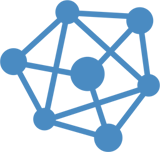
By vCloudPoint
-
vMatrix Server Manager
RDS Connection Broker and Manager
View details...vMatrix Server Manager runs in the host system to allow remote desktop connection from vCloudPoint zero clients and offers centralized management for administrators. vMatrix Server Manager works with the vCloudPoint DDP protocol to offer a better remote desktop experience.
- Download
-

By vCloudPoint
-
Virspire Desktop Agent
VDI Connection Broker
View details...Virspire Desktop Agent is a connection broker that allows a single console connection to the guest system. Virspire Desktop Agent works with the vCloudPoint DDP protocol to offer a better guest console experience.
- Download
-
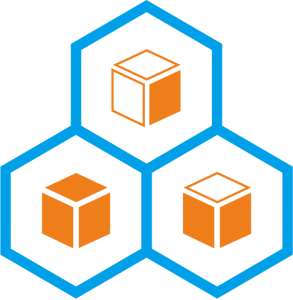
By vCloudPoint
-
JoinVDI Virtualization Manager
Virtualization Console
View details...JVVM includes the KVM hypervisor for creating virtual machines and provides a web-based management console to manage all elements of virtualization infrastructure.
- Download
-
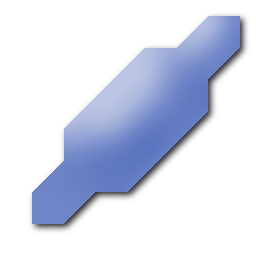
By vCloudPoint
-
Quick Installation Tool Setup
Tool to simplify JVVM installation.
View details...QITS provides a graphical UI for simplying the installation of JoinVDI Virtualization Manager. Install and run QITS on a Windows machine.
- Download
-
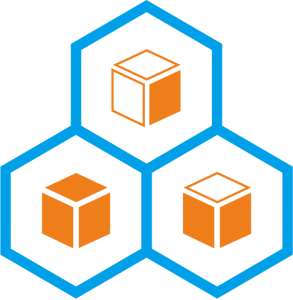
By vCloudPoint
-
JoinVDI Guest Tool
Guest tool to provide control over VMs.
View details...JVGT provides information and actions between the JoinVDI Workspace and the guest machine. JVGT works with Windows 7 and later systems including Windows 10 and server 2019.
- Download
-

-
virt-viewer
Tool for displaying the graphical console of VMs
View details...virt-viewer is a minimal tool for displaying the graphical console of virtual machines. The console is accessed using the VNC or SPICE protocol. Install and run virt-viewer on a Windows machine.
- Download
-

By Pete Batard
-
Rufus
Rufus is a utility that helps format and create bootable USB flash drives.
View details...Rufus is a utility that helps format and create bootable USB flash drives.
- Download
-

By Robin Keir
-
Hash
MD5 Verification
View details...Hash is a small GUI tool designed to perform MD5, SHA1 and CRC32 hashing functions on a number of files. It is also used to verify the integrity of a file. Use Hash to verify the integrity of your downloaded installer image of JoinVDI Virtualization Manager. You can also use other file hashers to decode the given MD5 code.
- Download
-

By VideoLAN -
VLC Media Player
Media Player Supporting vCloudPoint’s vDirect Client Rendering technology.
View details...VLC is a free and open-source cross-platform multimedia player and framework that plays most multimedia files as well as DVDs, Audio CDs, VCDs, and various streaming protocols.
Beginning from vMatrix 2.0, vCloudPoint introduced a new feature that allows local videos played on the zero clients with VLC player to be rendered locally by the client processor instead of the host CPU.
This feature aims to significantly offload host-side CPU consumption on video playing and help support more video users per host especially for cases where simultaneous video play is often required.
This feature is supported by VLC player of 2.1.5 or newer versions and works automatically after the installation of vMatrix 2.x. You just make sure you are using the correct versions of vMatrix and VLC player and VLC player is selected to play the video, then you are ready to “save”.Attention: As the media content is not rendered at the host side, there is a drawback of using this feature: media content within the VLC player cannot be viewed by the administrator through monitoring at the host side.
- Download
Documentations
Description: These documents provide detailed guides for your deployment of vCloudPoint system.
Instructions: You are strongly recommended to read through these documents on your first time of setting up the vCloudPoint system, even though you may be experienced in technology of this kind.
- Zero Client Device Data Sheet
- Last Update: May-15th-2023
- Download
- RDS Host Configuration Guide
- Last Update: Mar-15th-2021
- Download
- VDI Host Configuration Guide
- Last Update: Nov-22nd-2022
- Download
- RDS Solution With vMatrix User Manual
- Last Update: Dec-29th-2021
- Download
- VDI Solution With Virspire Installation Manual
- Last Update: Aug-30th-2021
- Download
- vCloudPoint Zero Client Computing Solutions Overview
- Last Update: Mar-15th-2022
- Download
